Quick Access is really good, you can find all your recently opened files readily shown as soon as you access File Explorer. But the problem is, sometimes it can lead us to embarrassing situations by exposing our private files especially when you have to do a screen share to someone.
I would prefer to have the File Explorer open to “This PC” instead of Quick Access. That way I can confidently open File Explorer in front of others without any hesitation. Now how do we do that?
You can follow below instructions to change the default behavior of File Explorer to open it to This PC instead of Quick Access.
Right Click on “Quick Access” folder and Select Options
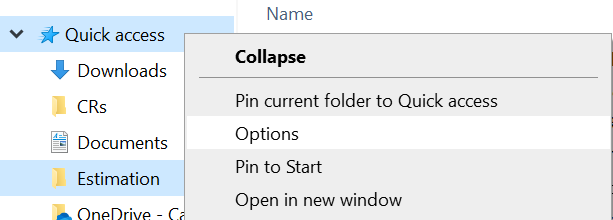
Options Dialog Box will Appear
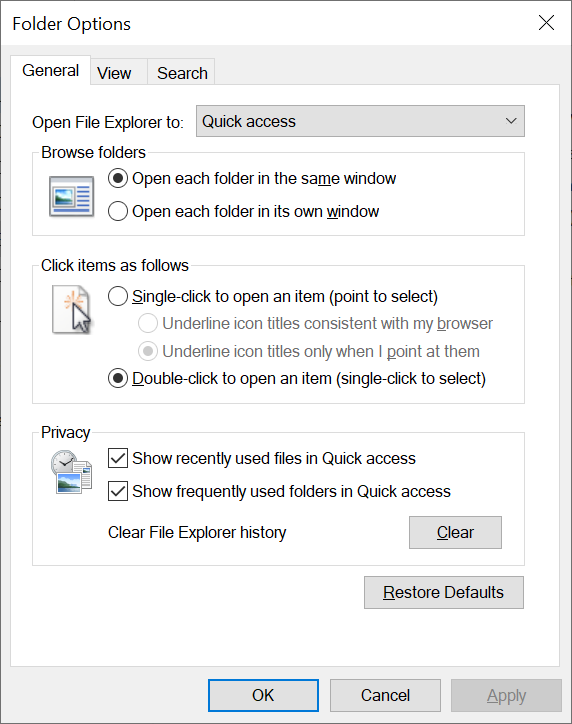
Change “Open File Explorer To” to “This PC”
Click on the dropdown of Open File Explorer and select “This PC” option.
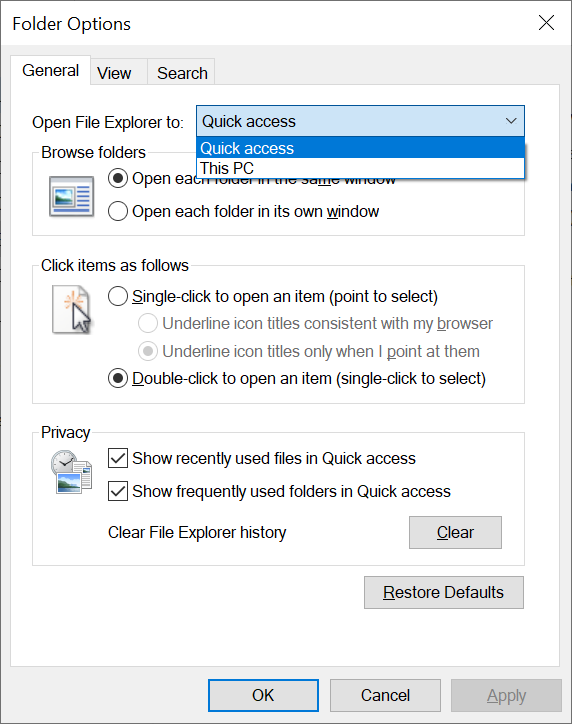
Click on OK and Try Opening File Explorer Again
Once you changed the option to “This PC”, save the change by clicking on “OK” button on “Folder Options” dialog box to close it. Then open a new “File Explorer” option. Now you will see that the new File Explorer window opens with “This PC” by default.
The Quick Access folder shortcut will still be available for us. We can go to that view as per our need to check the latest files.
Conclusion
In this short article about changing the default behavior of File Explorer, we saw how we can change the default option from “Quick Access” to “This PC”. This will save us from exposing our private files to strangers when we are showing them our PC (physically or via screen share).
